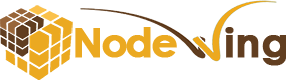- Login to cPanel.
- Locate and click on the “Cron Jobs” icon under the “Advanced” category.

Fill in the required information.
- Common Settings – You can use this dropdown list to populate all but the last fields.
- Minute – The minute setting for the cron job.
- Hour – The hour setting for the cron job.
- Day – The day setting for the cron job.
- Month – The month setting for the cron job.
- Weekday – The weekday setting for the cron job.
- Command – The cron job command to execute. If you wanted to execute a script, the command would look similar to this: